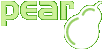Worksheet::writeString
Synopsis
void Worksheet::writeString (
integer $row
,
integer $col
,
string $str
,
mixed $format=0
)
Description
Write a string to the specified row and column (zero indexed). NOTE: there is an Excel 5 defined limit of 255 characters. $format is optional. Returns 0 : normal termination -1 : insufficient number of arguments -2 : row or column out of range -3 : long string truncated to 255 chars
Parameter
-
integer $row- Zero indexed row -
integer $col- Zero indexed column -
string $str- The string to write -
mixed $format- The XF format for the cell
Note
This function can not be called statically.
Example
Using writeString()
<?php
?>